Time to read: 1 min
Deploy Runes Mock Bridge Smart Contract
To deploy the Runes smart contract using Remix IDE, follow these steps in detail:
Step 1: Access Remix IDE
- Open your web browser and go to Remix IDE.
Step 2: Create a New File
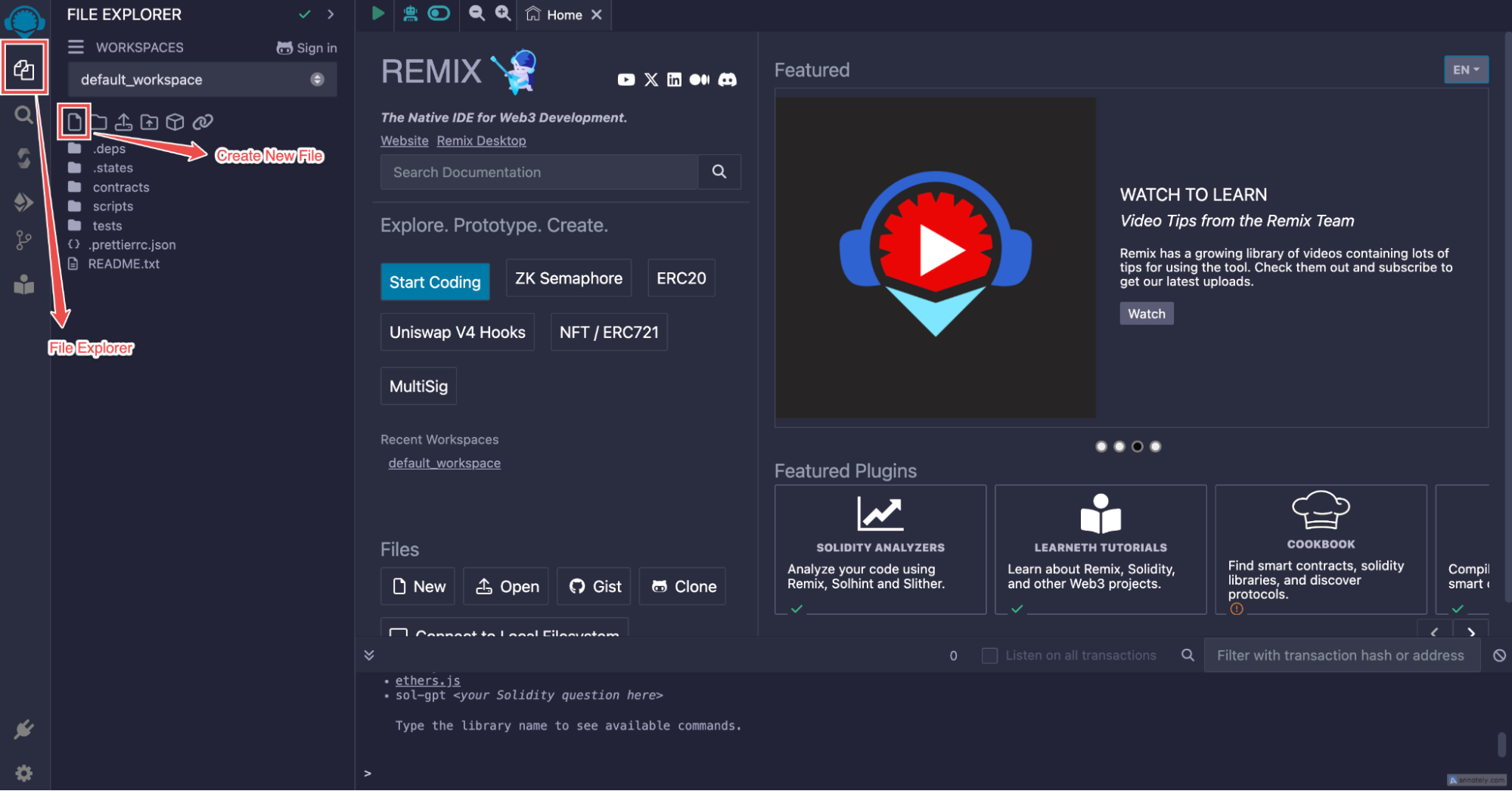
- In the Remix IDE, navigate to the File Explorer (the first icon on the left sidebar).
- Click on the file icon to create a new file.
- Name the file
RuneToken.sol.
Step 3: Copy and Paste the Smart Contract
- Locate the
RuneToken.solfile from the RSK-RUNES repository under the contracts folder
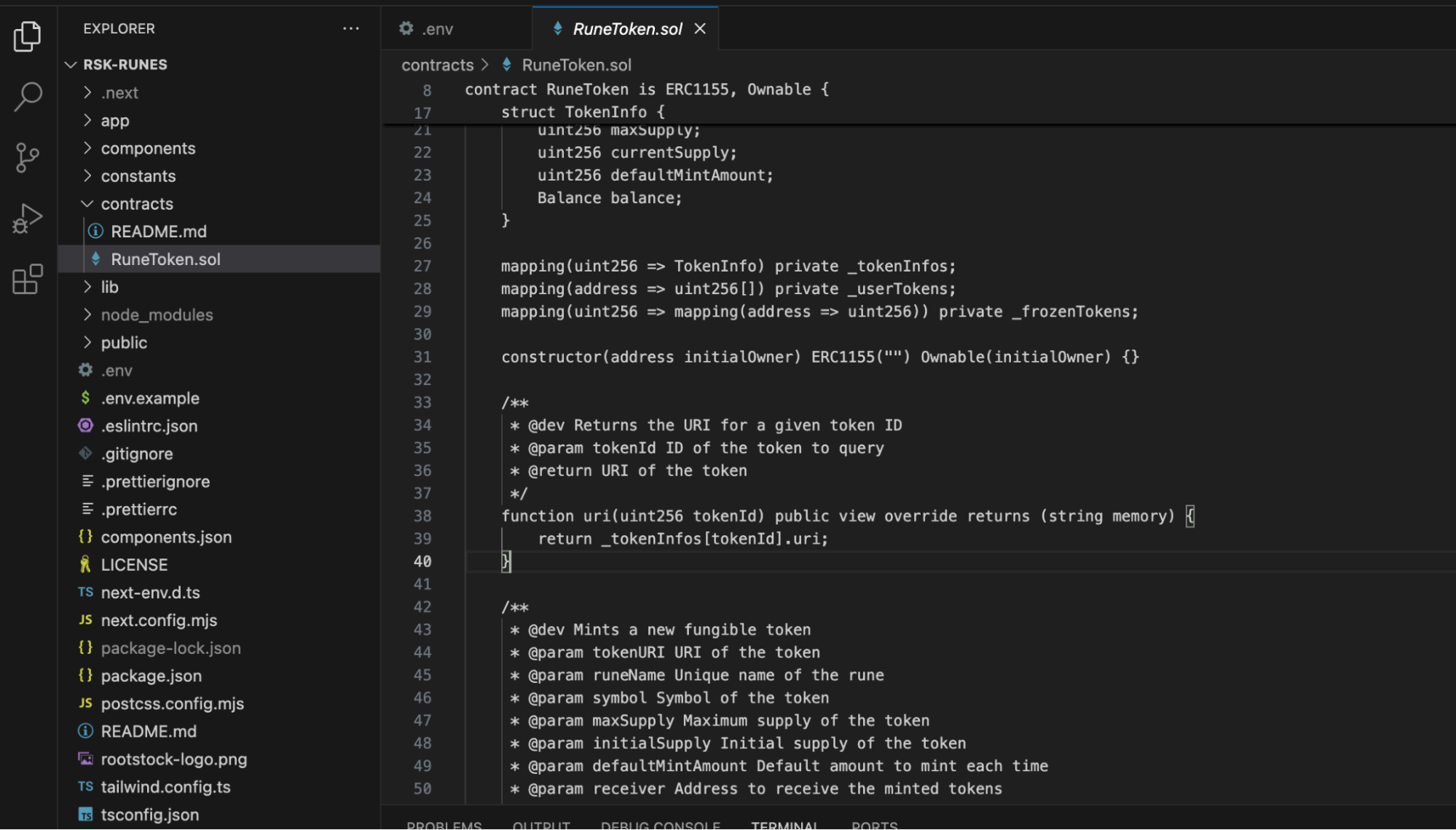
- Open the
RuneToken.solfile and copy the entire smart contract code. - Paste the copied code into the newly created
RuneToken.solfile in Remix IDE.
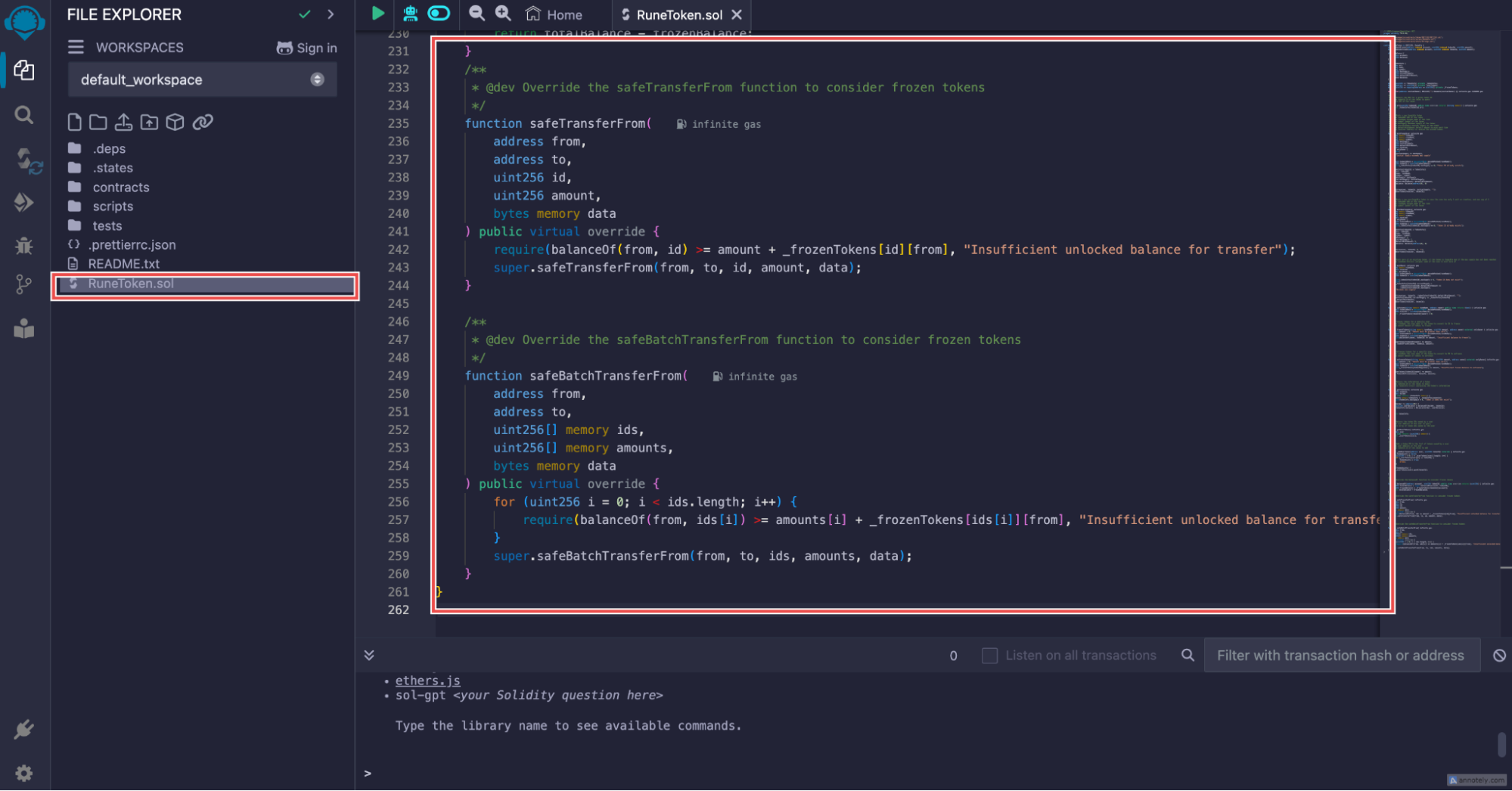
- Click on the Save icon (the disk icon) to save the file.
Step 4: Compile the Smart Contract
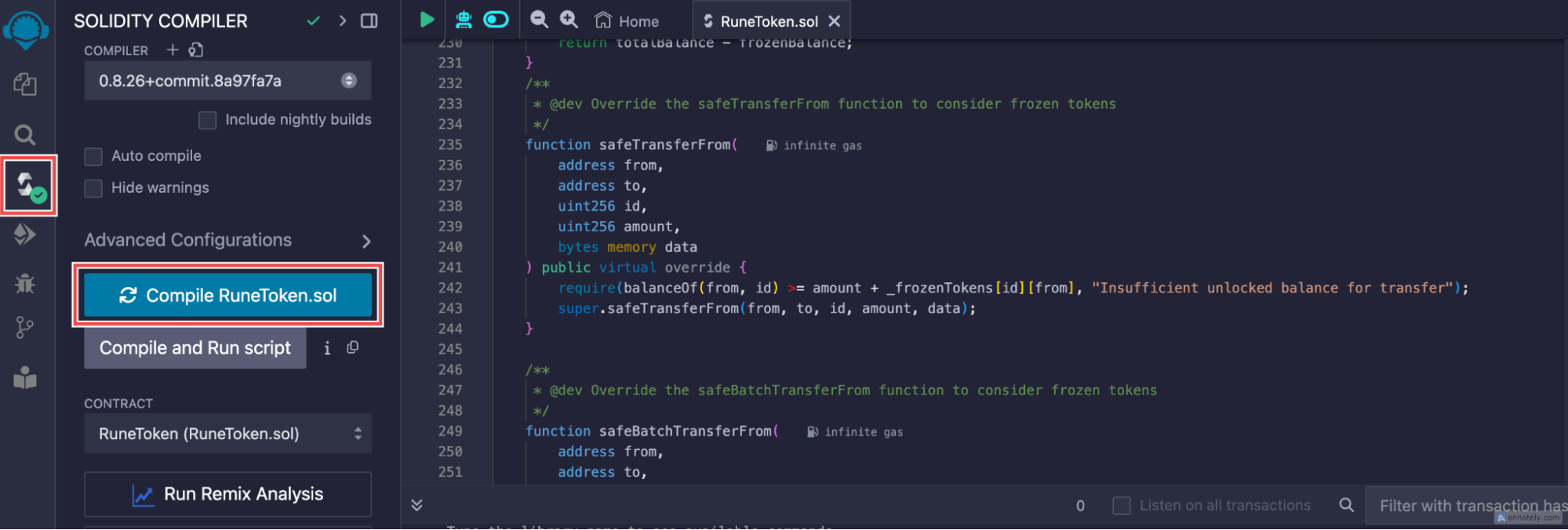
- Go to the Solidity Compiler tab (the third icon in the left sidebar).
- Make sure the compiler version matches
0.8.26. If not, select the correct version from the dropdown menu. - Click on the Compile RuneToken.sol button. A green check icon inside a circle will appear, indicating that the compilation was successful.
Step 5: Deploy the Smart Contract
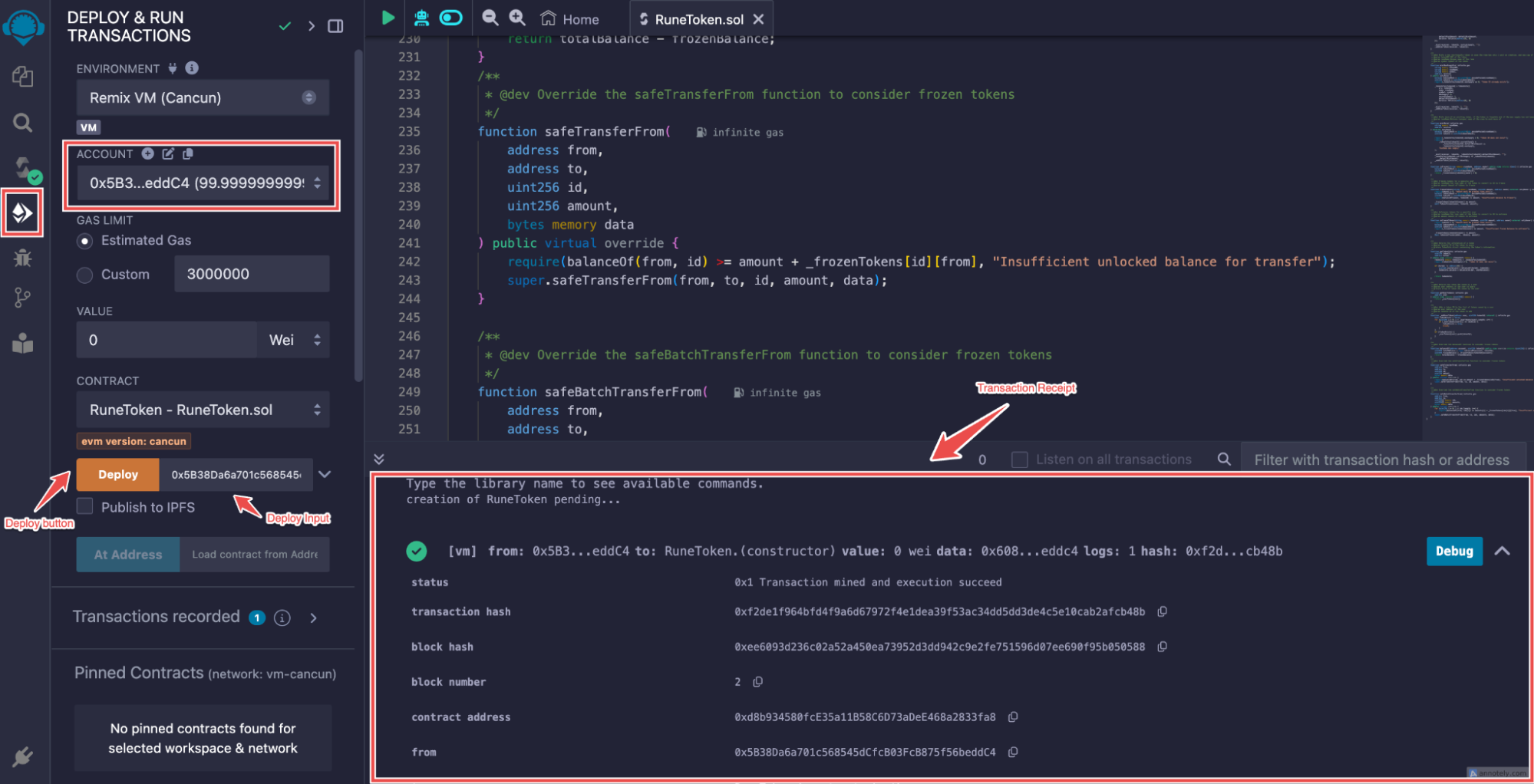
- Navigate to the Deploy & Run Transactions tab (the fourth icon in the left sidebar).
- Under Environment, select Remix VM
- In the Account dropdown, copy the first address by clicking the icon next to it.
- Paste the copied address into the Deploy input field.
- Click the Deploy button.
Step 6: Copy the Smart Contract Address
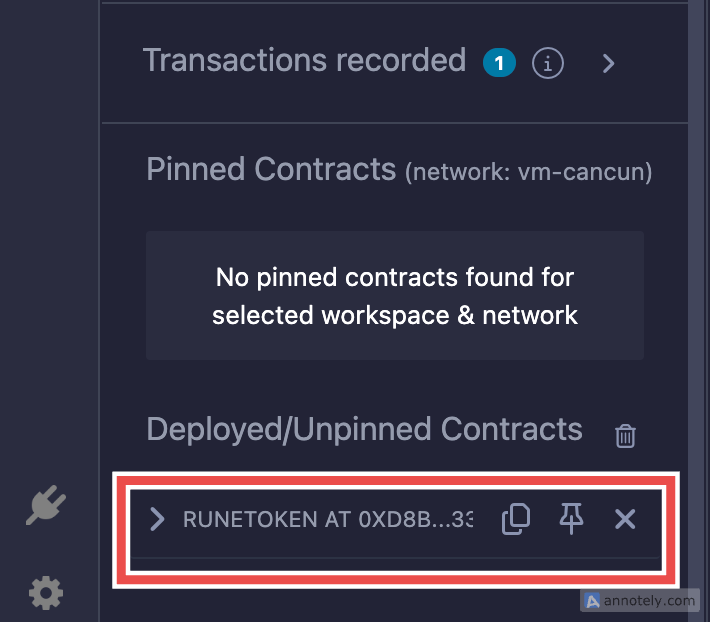
- After deployment, scroll down to see the Deployed Contracts section.
- You will find the generated smart contract address listed there. Copy this address for your records.
Alternative Method to Copy the Contract Address
- Alternatively, you can also copy the contract address from the Transaction Receipt that appears after deployment.
- Look for the contract address in the receipt and copy it as well.